WordPress Website Ownership Transfer Guide : If you have sold your WordPress website or want to transfer to someone, then it is necessary to complete this process correctly. WordPress Website Ownership Transfer Guide: You can easily complete this process through simple step by step.
Transfer website involves several important stages, such as taking a full backup of the website, transfer of domain name, hosting access, transfer of wordpress admin account and updating the email account related to the registrar.
To change the ownership of the WordPress website, it is necessary to first backup the website, so that no data is lost. Subsequently, it is necessary to complete the process of domain transfer, so that the new owner can fully make the website in his name.
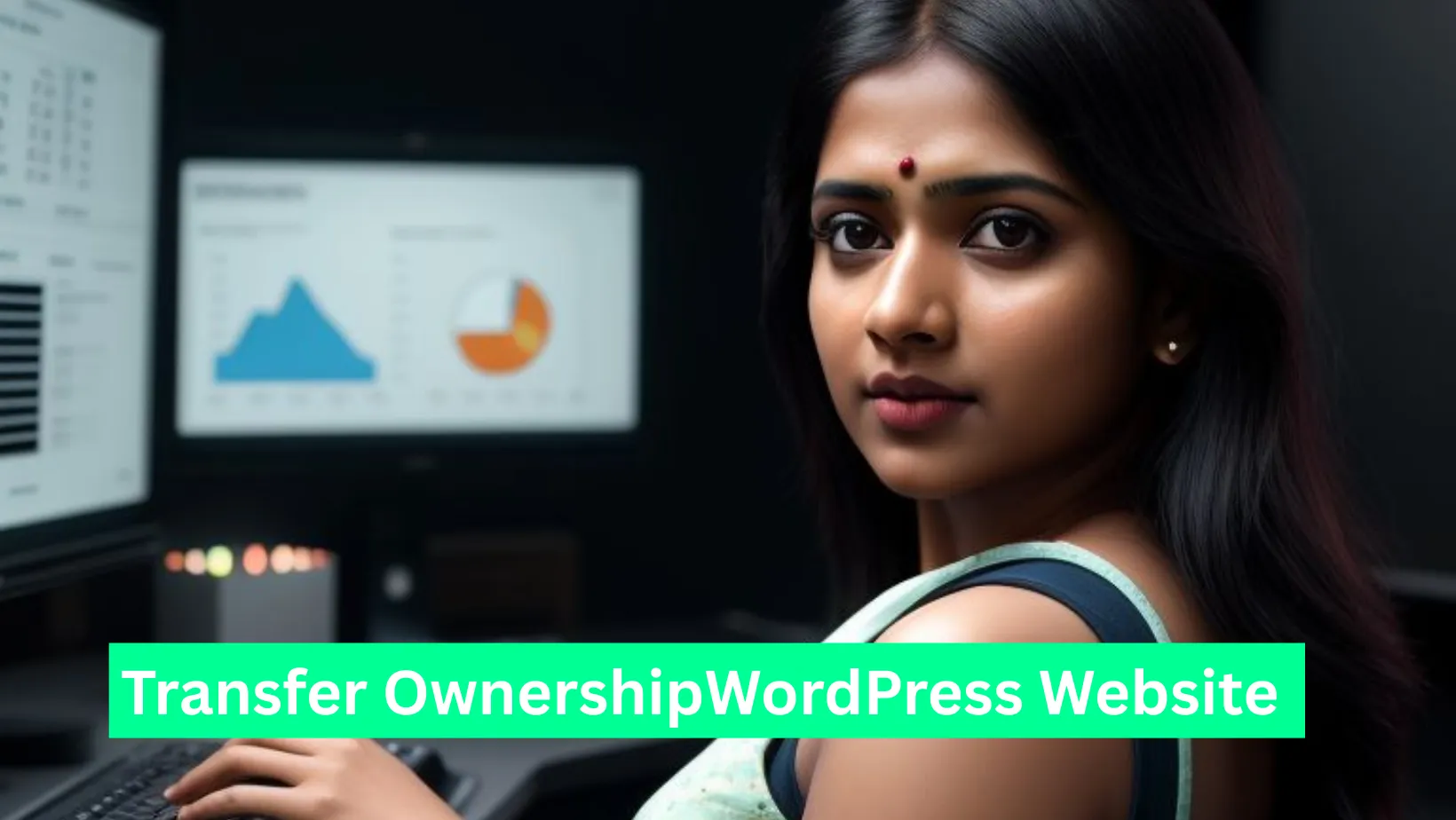
If hosting is also to be transferred, it will be necessary to give access to hosting account to the buyer in the right way. Also, it is necessary to share the WordPress Admin account with the new owner so that it can easily manage the website.
In this article, we will explain the entire process of transferring the ownership of the WordPress website, so that your website can be transferred to the new owner safely and correctly. If you want to make sure that the whole process is safely completed, then you need to follow the right guide.
WordPress Website Ownership Transfer Guide
If you sell your monetized or non monetized but high Traffic Website to someone, and you are beginner in this Website Flipping Market, do no know about how to Transfer WordPress Website Ownership to Buyer ? so do not worry about it. because we are going you to guide complete process of this. step by step follow.
1. Backup the WordPress website
It is very important to take a full backup before transferring any website. This will ensure that the data will be safe and in case of any technical disturbance, the website can be easily established. It is very easy to backup using ALL-in-One WP migration plugin and is one of the most commonly used plugins.
Benefits of Backup –
- If a problem occurs, the website can be easily restored by backup.
- The buyer will not have any problem in setting up the website.
- There will be no risk of data loss.
Backup process –
- Login to WordPress and install all-in-one WP migration plugin.
- Plugins> Add and activate and install “All-in-One WP Migration” and install.
- Go to WP Dashboard> All-in-One Wp Migration> Export.
- Select Export to> File Option.
- In some time the complete data of your website will be downloaded as a file.
- Give this file to the buyer so that it can import it to its hosting.
Apart from this, you can also backup the website through CPANEL or FTP. If your website is large, you can use Cloud Storage (Google Drive, Dropbox) to make the backup process easier.
2. Transfer the domain name
To transfer the domain name, you have to login to your domain registrar (such as namecheap, Godaddy, bigrock etc.) and start the transfer process. First, make sure that the domain is unlocked and whois privacy is disabled, as many registrars consider it necessary during transfer. Next, get “Get Authorization Code” or “EPP Code” and provide it to the buyer.
The buyer may request domain transfer using this code in his registrar’s account. You will receive a confirmation link on your email, which you have to accept so that the transfer process can proceed. This process is usually completed in 5-7 days.
Ensure that the buyer has the correct login credentials and allows them to update emails connected to the domain, so that there is no problem in the future. If you want the buyer to have no problem, help him during the transfer process and configure the required settings properly.
Domain transfer process –
- Login to your domain registrar.
- Go to the domain section and select the domain you want to transfer.
- Disable domain lock.
- Get “Get Authorization Code” (EPP Code).
- Give this EPP code to the buyer.
- The buyer may request a domain transfer to your account using this code.
- Accept the transfer process and the domain will be successfully transferred in 5-7 days.
Why is email ID transfer necessary?
To completely hand over the ownership of the domain to the new owner, you should also transfer the registered email ID associated with your registrar. Typically, all important information related to the domain, such as renewal, security alerts and OTPs are sent to this email. If the buyer does not get this email, he may have trouble managing the domain in the future.
Email ID transfer process –
- Login to the Domain Registrar and go to the account settings.
- Edit the registered email address and enter the buyer’s email.
- The buyer will be sent to the email verification link, after which the email transfer will be completed.
- If you want to transfer the entire account, use the registrar’s account transfer option.
- Ensure that buyers update all the necessary login credentials and security settings.
- This process ensures that the new owner can completely control the domain without any interruption.
3. Access the hosting account (if included)
If you have also sold hosting, then it is necessary to give full access to the buyer. To ensure that the buyer can run the website correctly, provide it all the login details of the hosting account, including CPANEL, FTP, and database access. If the hosting account also includes email services, make sure that the buyer has access to these email accounts.
Also, contact the customer support of the hosting provider and confirm whether an additional procedure is necessary for the account transfer. In addition, if the buyer wants to migrate hosting on another server, provide it the website files and database backup so that it can easily setup it on the new server. If necessary, do not forget to remove the old billing and payment details in the hosting account, so that there is no problem in the future.
Hosting access steps –
- Login in your hosting provider (eg hostinger, bluehost, siteground).
- Contact customer support and ask for account transfer.
- Or you can give cpanel / FTP details to the buyer.
- If you just have to transfer the website files, then give them all-in-one WP migration backup file.
- The buyer will import backup on his hosting.
4. Transfer WordPress Admin Account
To give full control of the website to the buyer, it is also necessary to transfer the WordPress Admin account. With this, the buyer can manage all the settings, plugins and themes of the website. First, create a new admin account and add the buyer’s email ID to it.
Do not remove the old admin account until the buyer successfully login to the new account. Also, explain to the buyer to keep their login details safe and ensure their safety by changing the password. To ensure that there is no settings or data loss, it is also necessary to check WordPress user rolls and permission.
Admin account transfer steps –
- Login to WordPress dashboard.
- Users> Add Add New.
- Enter the buyer’s email address and give him the role of “Administrator”.
- Select the “Send User Notification” option.
- The buyer will get login credentials via email.
- After login, the buyer can delete the old admin account.
Transfer the email account attached to the registrar
If you have used the email ID of Namecheap, Godaddy, or any other platform to register the domain, it is also necessary to transfer it.
Email transfer steps –
- Login to the Domain Registrar.
- Add the buyer’s email address or give full login details.
- The buyer can update his email settings.
- Backup all important emails and hand over to the buyer.
- How to Price a Business for Sale
- 11 Profitable Website Ideas That Actually Make Money Online
- Can You Transfer Ownership of an Instagram Account?
- Can you buy a website and make money?
FAQs
Can I sell the website without hosting transfer?
Yes, you can only sell the website backup to the buyer.
How long does domain transfer take?
The domain transfer is usually completed in 5-7 days.
Is all-in-one wp migration free?
Yes, but Pro version may be required for a large website.
If the buyer has problems in installing the website?
Guide the buyer or hire a WordPress expert.
Final Thoughts
Transferring WordPress website Ownership is not a difficult task, if you follow the right steps. First take backup, then transfer domains and hosting, and finally give WordPress Admin account and email access. After completing this process, the buyer will be able to manage your website easily.
According to WordPress Website Transfer Guide, transfer of email ID is also an important step. All updates and safety alerts related to domain and hosting are usually sent to registered emails. Therefore, the old owner should ensure that he provides the right email access to the buyer.
If your email ID is connected to a domain registrar (eg namecheap, Godaddy) or hosting provider, it is very important to update it. By doing this, the buyer will not have any problem in getting any login, renewal, or security updates in the future.
If you find this guide useful, share it and tell your opinion in the comment!

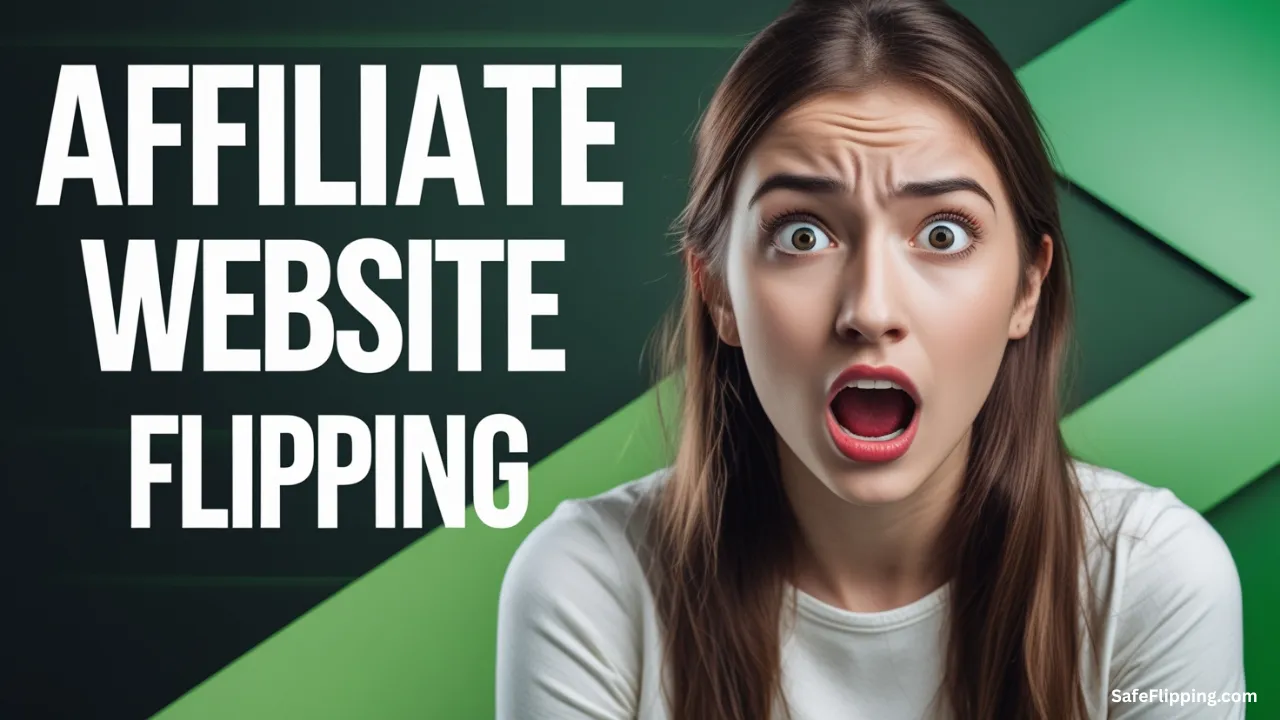




wUI TiqPbmu nSp sTwdTfX
what do you want to say , tell us in english